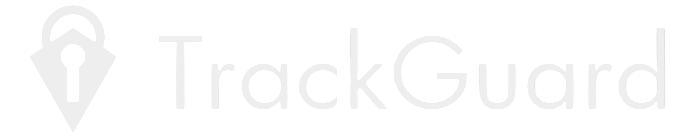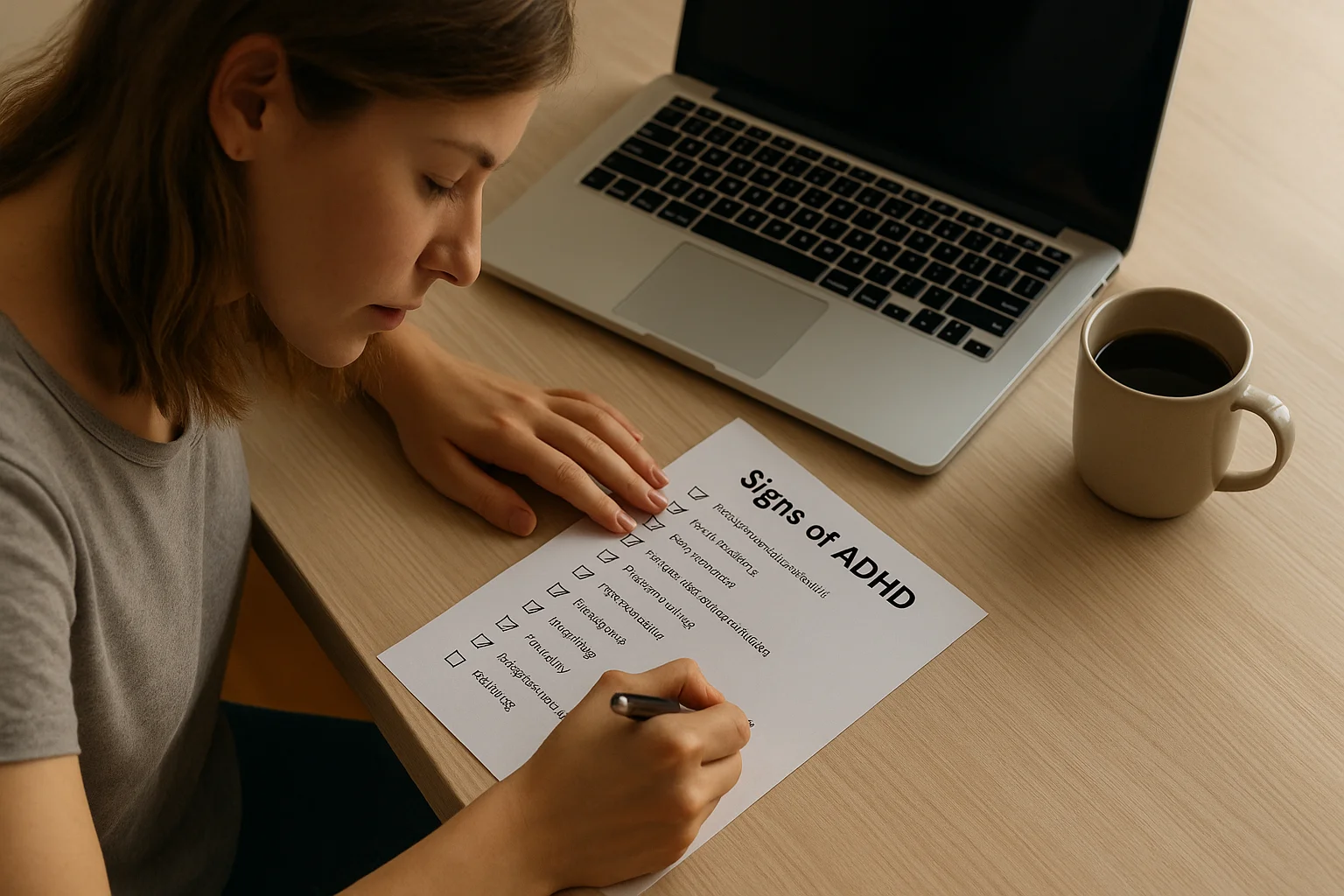Have you ever noticed how at some point your smartphone starts behaving strangely? The battery drains faster than usual, the screen lights up for no reason, strange notifications appear… We write it off as tech fatigue, busy apps – but the reality can be more alarming, as in the digital world, everything matters. And even little things like background processes or strange bursts of activity are not just “disturbances” but signals.
Almost like in coin grading, where experts distinguish nickel grades by minute details to understand the coin’s true value – some little details regarding your phone matter too. But numismatists have a reliable Coin ID Scanner app they can turn to to confirm the results and estimate the coin, and who do you turn to if you think something is going wrong? This is where knowledge is your strong point.
Now we will discuss five signs that your device may be under the control of a third party. And what to do about it to regain your digital security.
Battery Drain: When Your Power Disappears Without a Trace
If your phone battery is draining faster than usual with no clear cause, it might be more than just an aging device. While battery performance naturally declines over time, a sudden drop can signal the presence of spyware or unauthorized apps quietly running in the background – possibly recording audio, accessing GPS, or sending data without your consent.
To spot suspicious activity, check your battery usage stats. On Android, go to Settings > Battery > Battery Usage. For iPhone users, head to Settings > Battery. Look for unfamiliar apps or services consuming disproportionate power – especially if you don’t recall installing them.
And here your lifesaver can be AccuBattery (for Android), which reveals detailed battery stats, background consumption, and app performance. It is a great option to catch silent intruders working behind the scenes.
Quick self-check tip: Fully charge your phone, close all apps, and leave it idle overnight. If you wake up to significant battery loss, that could be a red flag.
Watch for these warning signs:
- Battery drains quickly even with minimal use
- Device heats up without heavy app usage
- Unknown apps appear in battery usage stats
- Frequent background activity from apps you don’t recognize
According to a 2022 Kaspersky study, unusual battery behavior is among the most common early indicators of spyware infection. Simply put – your battery may know more than you think, so keep an eye on it.
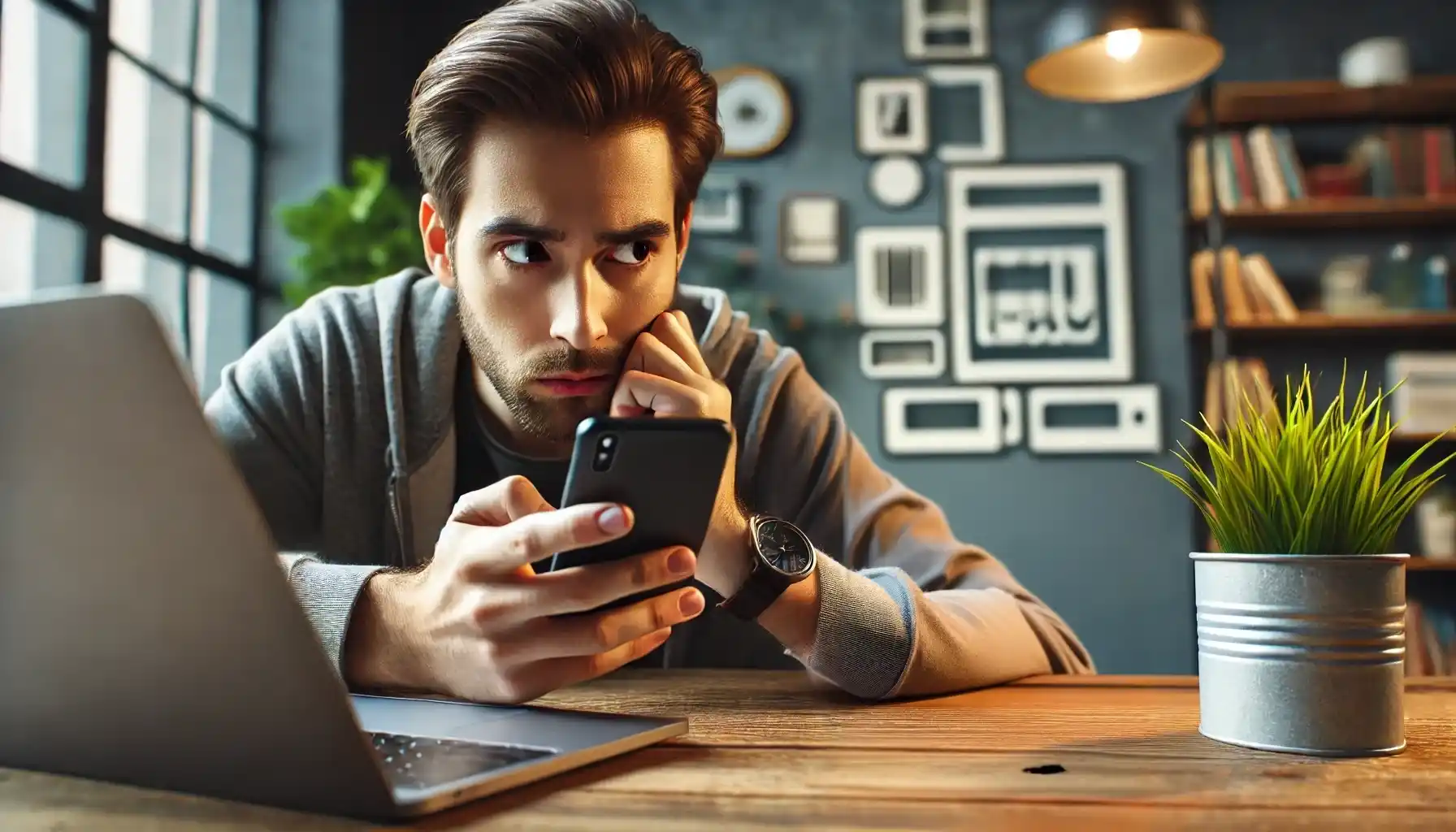
GPS and Data Usage: Tracking You Silently
Your phone’s GPS is a helpful feature – until it starts tracking you when it shouldn’t. Imagine that you are sitting at home, phone untouched, and suddenly your GPS icon flashes to life. It’s not random – this could be a red flag that a hidden app or spyware is quietly logging your location in the background.
Malicious software often uses location permissions to follow your movements in real time, sending the data to third-party servers without your knowledge. Even worse, some apps piggyback on system services, making them harder to notice.
To catch this in action, check which apps have access to your location and how often they use it. Most devices now let you limit location access to “While Using the App,” which should be your default setting for anything non-essential.
Quick tip: Try to check not only GPS, but always control your data usage. Spyware can secretly upload logs, photos, or recordings, chewing through your monthly data without explanation.
Here is a quick breakdown of what to look for:
| Red Flag | Where to Check | What It Might Mean |
| GPS is active when phone is idle | Settings > Location > App Permissions | Background location tracking |
| Unknown app using lots of data | Settings > Cellular (iOS) / Mobile Data (Android) | Hidden uploads or remote access software |
| Sudden battery and signal drops | Battery and Data Usage stats | Possible real-time location pinging |
| App shows “Always” GPS access | App Info > Permissions | Change to “While Using” or “Deny” if unnecessary |
Interesting fact: Some spyware, like Pegasus, doesn’t just use GPS. It finds your location using only Wi-Fi, Bluetooth, and even gyroscope data. Creepy, right?
Ghost Notifications: Alerts Without a Source
Have you ever seen a message flash on your screen only to disappear before you could read it? Or maybe you heard the “ding” of a notification, but when you checked – nothing was there? These phantom alerts might not be your imagination. They’re sometimes generated by malicious apps using push notifications to disguise data requests, commands, or even phishing attempts.
Ghost notifications are often the result of apps installed without your knowledge or poorly coded services trying to stay unnoticed. They can also be signs that your messages are being mirrored to another device.
Here is how to stay alert:
- Check notification history (Android 11+): Go to Settings > Notifications > Notification History.
- Use a secure messaging app like Signal or Threema, which notify you of mirrored sessions or logins.
- Watch for permissions creep – apps asking for notification access when it’s not necessary.
- Reboot in safe mode to disable all third-party apps temporarily and observe if the issue continues.
- Don’t ignore system settings warnings, especially about notification access or overlay permissions.
Pro tip: If a messaging app you use doesn’t offer session management (like showing logged-in devices), consider switching. Telegram, WhatsApp, and Signal all provide session info, so you will know if someone else is receiving your messages.
Unknown Apps: Programs You Never Installed
You’re scrolling through your phone when – wait, what’s that app? You don’t remember installing it, and it’s not something that came preloaded. That tiny icon might look harmless, but it could be a digital intruder in disguise.
Spyware and malicious software often hide behind generic names like “System Update” or “Device Monitor.” Some even mimic the look of legitimate apps to stay under your radar. These stealthy downloads can occur when you click shady links, sideload APK files, or even install something from a third-party app store.
To check for suspicious apps:
- On Android, go to Settings > Apps > See All Apps. Sort them by install date or permissions.
- On iPhones, inspect your Home Screen and App Library carefully. If unsure, go to Settings > General > iPhone Storage and look for unfamiliar entries.
Did you know that in 2023 alone, Google removed over 500 apps from the Play Store that were secretly harvesting user data or acting as spyware. But if you downloaded one before the purge, it could still be on your device.
Smart tip: Regularly audit your installed apps. If anything looks off – especially apps with no clear icon or permissions that don’t make sense – delete them and restart your phone in Safe Mode to investigate further.
Strange Device Behavior: The Phone That Acts Alone
Ever feel like your phone is haunted? Maybe it lights up on its own, restarts in the middle of the night, or you hear background noise during calls. These odd symptoms aren’t just bugs – they can be signs of active spying.
Modern spyware can remotely control your camera, microphone, or even initiate calls and texts. It’s subtle but powerful.
Look out for:
- The camera turned on by itself.
- The microphone engages when you are not using a voice app.
- Background static, echo, or double audio during calls.
- Frequent crashes or overheating.
Try this test: Before bed, charge your phone to 100%, close all apps, and place it face-down on a mirror with airplane mode enabled. If the battery drops significantly or the camera activates the screen – even once – something’s wrong.
And if you’re on iOS or Android 12+, enable privacy indicators (green or orange dots when camera or mic is active). They are your first line of defense.

Unnecessary Witness
The world is changing – and now you may be watched not from a window, but from your own pocket. The paradox is that the “smarter” a smartphone becomes, the easier it can turn into a spy. But knowledge is your digital armor. So a little common sense, regular checks and a dash of suspicion and your smartphone will remain your assistant, not someone else’s tool.